EBS 12.2.6
How to create new user in oracle database, change password, lock/unlock of oracle database user
Summary
In this article you have clear idea about how to create new
oracle database user account and how to change oracle user’s password. Moreover,
you will learn how to lock and unlock of oracle database user account. Oracle
user default profile and tablespace change process also will be described in
this article. You will get the query how to force user to change oracle user’s
password. Besides, you will learn how to check the status of current oracle
user as well as how can check all oracle user status like open user or expired
user.
Oracle Database user
create
Basic syntax to create
new oracle database user account are given below
Sql> CREATE USER username
IDENTIFIED BY password
DEFAULT TABLESPACE tablespacename
QUOTA {size | UNLIMITED} ON
tablespacename
PROFILE profilename
PASSWORD EXPIRE
ACCOUNT {LOCK | UNLOCK};
We can create a new oracle database user without default setting like
tabspace and profile using below query.
Now we will show how to create new oracle user with default setting. First
we login to oracle database using sysdba
Sql> sqlplus / as sysdba
Sql> create user TEST
identified by password TEST123
Here we create oracle database user which name is TEST and user’s password is TEST123.
Following query we can see created user tablespace, profile and
authentication type.
SELECT
username,
default_tablespace,
profile,
authentication_type
FROM
dba_users
WHERE
username='TEST';
We can change default tablespace name and profile for oracle user
account which steps are given below
Default tablespace name change
We want to change our default tablespace for oracle user account and we
set TBS1 as default tablespace. Following steps are shown below.
Connect oracle database as sysdba
Sqlplus / as sysdba
Sql> alter user TEST default
tablespace TBS1;
Default profile change for oracle
user account
Using bellow query we can change oracle user account default profile
name
Connect oracle database as sysdba
Sqlplus / as sysdba
Sql> alter user TEST profile
newprofilename;
Oracle database user password
change
Now we describe how to password change of oracle database user
Login oracle database by sysdba
Password change syntax given below
Sql> alter user TEST
identified by password TEST321;
When we create oracle database user TEST user’s password was TEST123
after change password new password will be TEST321
Oracle database users lock and
unlock procedure
Bellow description we will show how to lock oracle database user
account and unlock oracle database user account.
Login oracle database as sysdba
Sqlplus / as sysdba
Sql> alter user TEST account lock;
This query we can lock oracle database user now we show how can unlock
oracle database user.
Sql> alter user TEST account unlock;
If we want to unlock oracle database user as well as we change users password
below query we need to execute
Sql> alter user TEST identified by TEST12 account unlock;
Oracle database user account
status check like open user and expired user check
We can check all database open user list using below query
Sql> select username,ACCOUNT_STATUS,EXPIRY_DATE from dba_users where
account_status='OPEN';
Query output will show all database open user.
Now we will show how to check Expired
and Locked user list
Sql> select username, ACCOUNT_STATUS, EXPIRY_DATE from dba_users
where account_status=' EXPIRED & LOCKED';
We also check specific user detail using below query
select
username,
ACCOUNT_STATUS,
EXPIRY_DATE
from dba_users
where username='TEST';
To set the password expired for particular oracle database user, you
use the following query
Sql> alter user username password expired;
When expired user login oracle database inserting previous password, the
find an message password has been expired and asking for set new password.
Done!




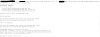
Post a Comment
0 Comments