Oracle database 19c installation on Linux 7 step by step
In this tutorial we will disscuss how to install oracle 19c 64-bit database on Linux 7 64-bit.
Perform the Manual Setup to complete the basic prerequisites steps are as follow.
@ Add the following lines to the /etc/sysctrl.conf file.
#vi /etc/sysctl.conf
fs.file-max = 6815744
kernel.sem = 250 32000 100 128
kernel.shmmni = 4096
kernel.shmall = 1073741824
kernel.shmmax = 4398046511104
kernel.panic_on_oops = 1
net.core.rmem_default = 262144
net.core.rmem_max = 4194304
net.core.wmem_default = 262144
net.core.wmem_max = 1048576
net.ipv4.conf.all.rp_filter = 2
net.ipv4.conf.default.rp_filter = 2
fs.aio-max-nr = 1048576
net.ipv4.ip_local_port_range = 9000 65500
@ run the following command to change the current kernel parameters
# /sbin/sysctl -p
@ Add the following lines to the /etc/security/limits.conf file
#vi /etc/security/limits.conf
oracle soft nofile 1024
oracle hard nofile 65536
oracle soft nproc 16384
oracle hard nproc 16384
oracle soft stack 10240
oracle hard stack 32768
oracle hard memlock 134217728
oracle soft memlock 134217728
# Required pacakges installed before installing the oracle 19c database othewise in installation step will come error messages
#Download the Latest Oracle Linux Repo File
cd /etc/yum.repos.d/
wget http://yum.oracle.com/public-yum-ol7.repo
# Enable required repositories.
[ol7_optional_latest]
name=Oracle Linux $releasever Optional Latest ($basearch)
baseurl=http://yum.oracle.com/repo/OracleLinux/OL7/optional/latest/$basearch/
gpgkey=file:///etc/pki/rpm-gpg/RPM-GPG-KEY-oracle
gpgcheck=1
enabled=1
# Now install required packages using yum
yum install -y binutils
yum install -y compat-libcap1
yum install -y compat-libstdc++-33
yum install -y dtrace-utils
yum install -y elfutils-libelf
yum install -y elfutils-libelf-devel
yum install -y fontconfig-devel
yum install -y glibc
yum install -y glibc-devel
yum install -y ksh
yum install -y libaio
yum install -y libaio-devel
yum install -y libdtrace-ctf-devel
yum install -y libXrender
yum install -y libXrender-devel
yum install -y libX11
yum install -y libXau
yum install -y libXi
yum install -y libXtst
yum install -y libgcc
yum install -y librdmacm-devel
yum install -y libstdc++
yum install -y libstdc++-devel
yum install -y libxcb
yum install -y make
yum install -y net-tools # Clusterware
yum install -y nfs-utils # ACFS
yum install -y python # ACFS
yum install -y python-configshell # ACFS
yum install -y python-rtslib # ACFS
yum install -y python-six # ACFS
yum install -y targetcli # ACFS
yum install -y smartmontools
yum install -y sysstat
yum install -y compat-libstdc++-33
yum install -y gcc-c++
@ Create the new groups and users
groupadd -g 54321 oinstall
groupadd -g 54322 dba
groupadd -g 54323 oper
useradd -u 54321 -g oinstall -G dba,oper oracle
@ Set the password for the "oracle" user
passwd oracle
@ Set secure Linux to disabled by editing the "/etc/selinux/config" file
SELINUX=disabled
@ If you have the Linux firewall enabled, you will need to disable or configure it, as shown here. To disable it, do the following.
# systemctl stop firewalld
# systemctl disable firewalld
@Create the directories in which the Oracle software will be installed.
mkdir -p /u01/oracle/product/19.0.0/dbhome_1
chown -R oracle:oinstall /u01 /u02/oradata
chmod -R 775 /u01 /u02/oradata
# Edit bash profile
TMP=/tmp; export TMP
TMPDIR=$TMP; export TMPDIR
ORACLE_HOSTNAME=test; export ORACLE_HOSTNAME
ORACLE_BASE=/u01/oracle; export ORACLE_BASE
ORACLE_HOME=/u01/oracle/product/19.0.0/dbhome_1; export ORACLE_HOME
ORACLE_SID=testdb; export ORACLE_SID
ORACLE_TERM=xterm; export ORACLE_TERM
PATH=/usr/sbin:$PATH; export PATH
PATH=$ORACLE_HOME/bin:$PATH; export PATH
LD_LIBRARY_PATH=$ORACLE_HOME/lib:/lib:/usr/lib; export LD_LIBRARY_PATH
# Unzip the software into oracle home using the following
unzip Oracle_19.3_Linux_x86-64_DB_V982063-01.zip -d $ORACLE_HOME
# For install 19c database run the runInstaller from oracle home directory
./runInstaller
Note: Here we first steup software only and then execute DBCA( Database Configuration Assistance) for create oracle database.


























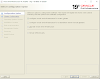

Post a Comment
0 Comments